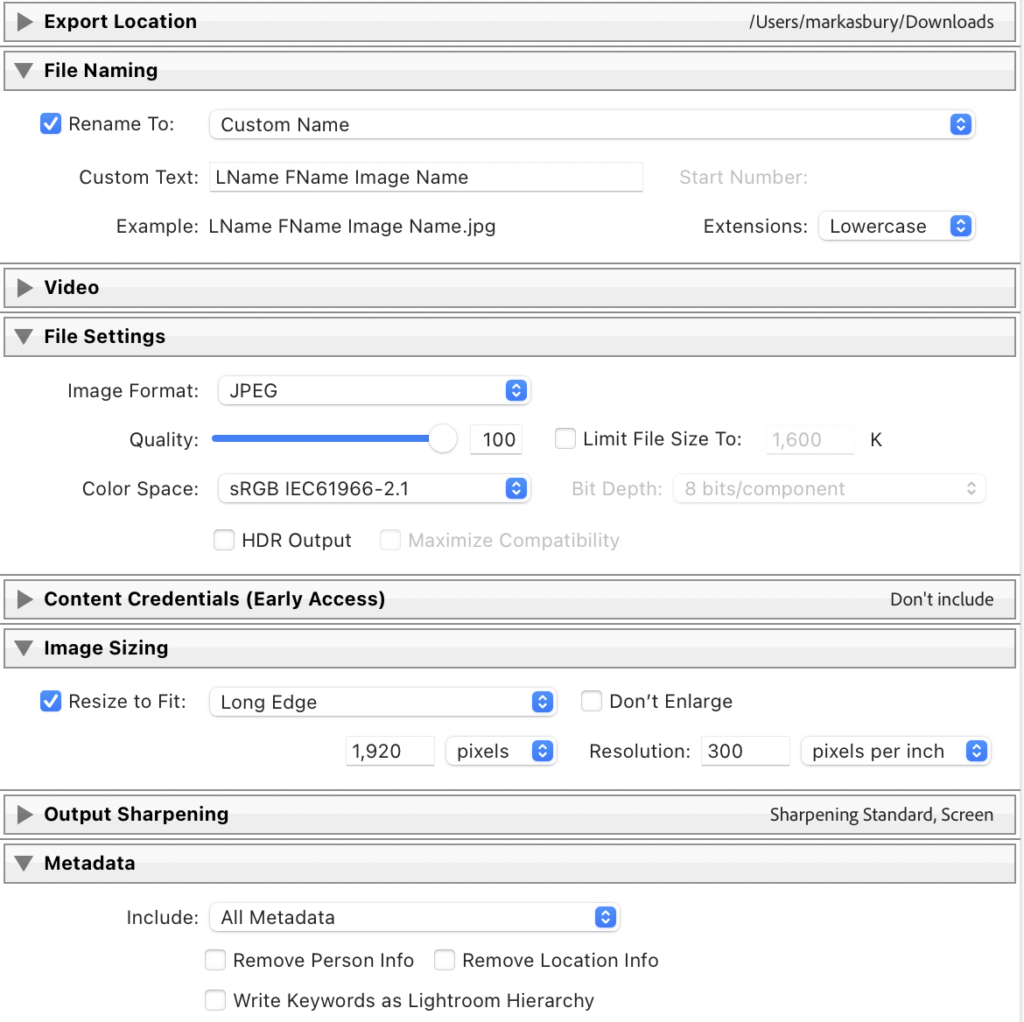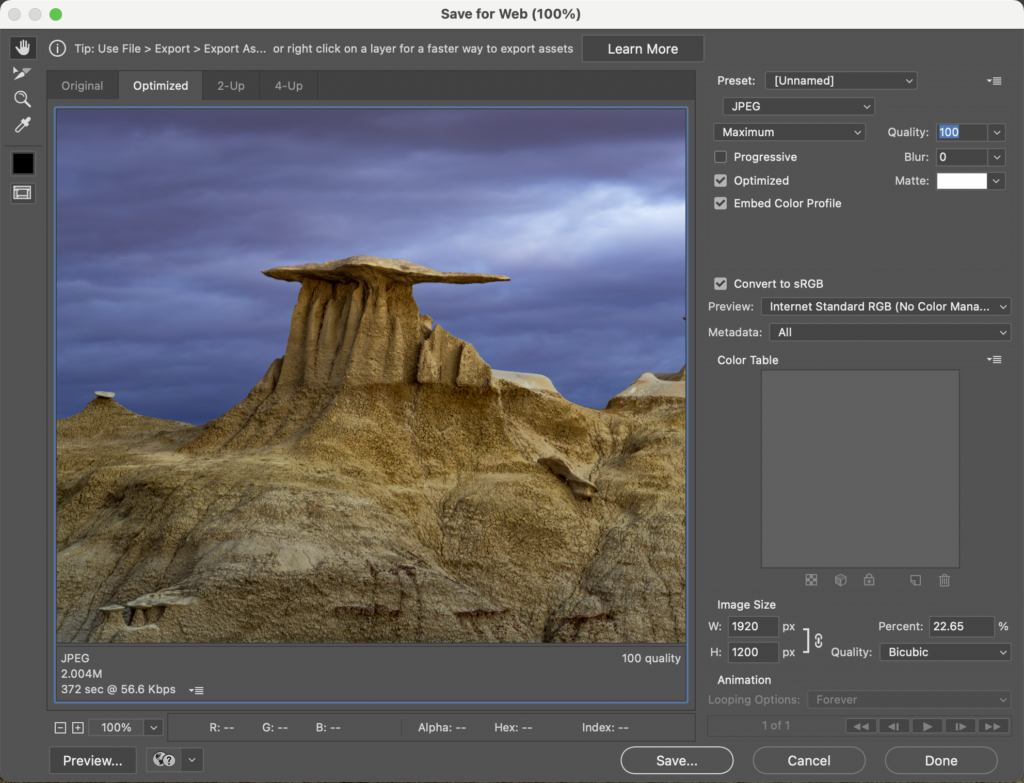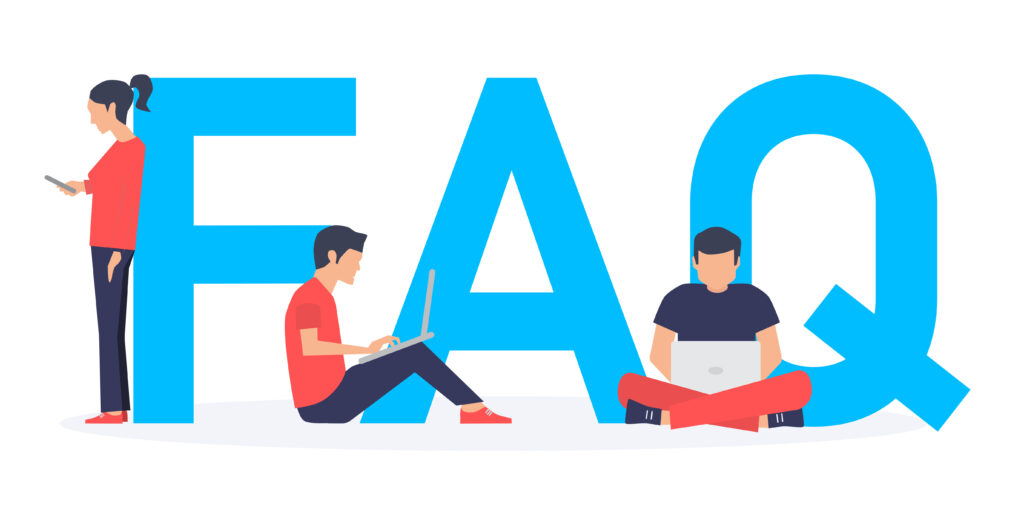
Annual Membership Dues
| Membership Category | Yearly Dues |
| Individual | $35 |
| Family | $45 |
| Senior (60 & over) | $25 |
| Student (25 & under) | $20 |
Mail Club Membership dues to:
Digital Dimensions and Beyond
P.O. Box 4221
Overland Park, KS. 66204-4221
(make checks payable to Digital Dimensions & Beyond)
Club meetings occur on the 3rd Thursday of the month, except in December when no meeting is held. Meeting hours run from 6:30 - 8:30 p.m. There is a meet and greet period that starts at 6:00 p.m.
The majority of our meetings are held at the Asbury United Methodist Church, located at 5400 West 75th Street, Prairie Village, KS. Click here for directions. We meet in the choir rehearsal room which is in the Northwest end of the Church. Parking is behind the building. There is an entrance on the North side close to the West end as shown below. December usually is a no meeting month and in June we try and hold the meeting at a park to coincide with a picnic.

Adding Club Events to Your Personal Calendar
Adding events to your personal calendar is easy, but the importing process varys slightly between the calendar app you are using. The good news is the initial actions are the same for all of them. To start exporting events off of our event page follow the steps below:
Step 1: Go to the Events page on our website.
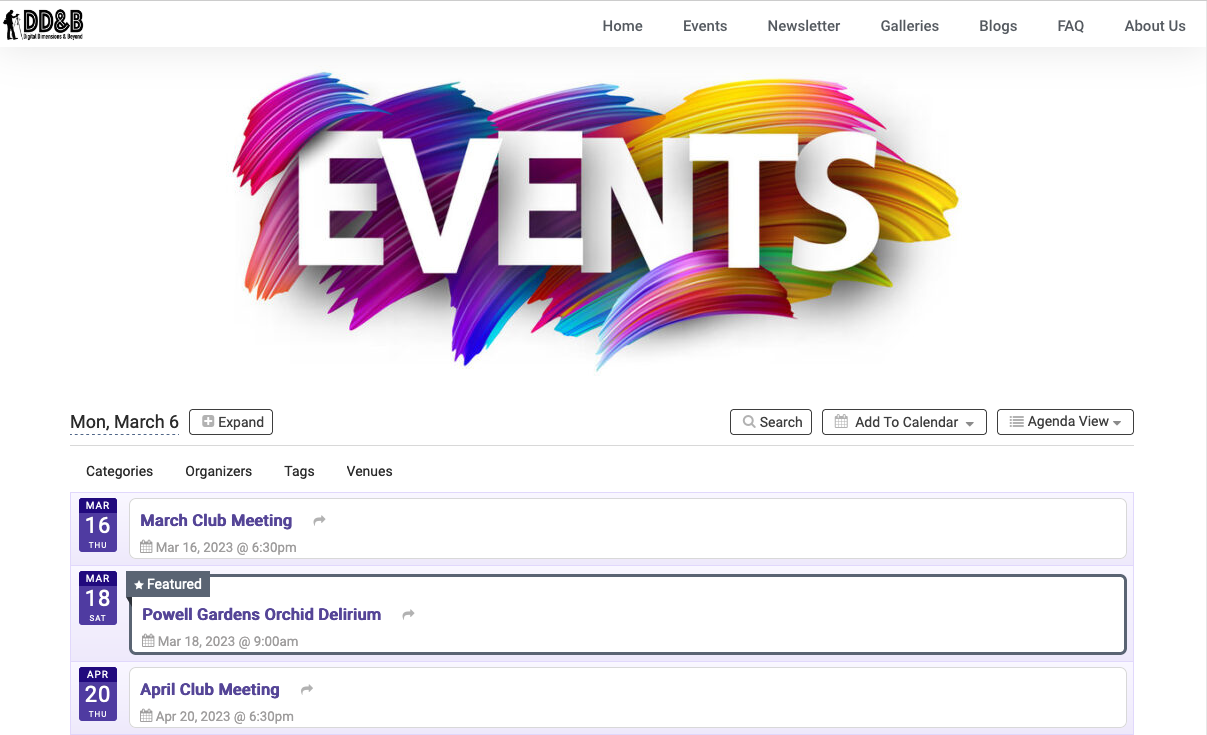
Step 2. Click to tap the button Add to Calendar, which is the second button from the top right of the events calendar and a drop down list becomes viewable. For the majority of us, we will click or tap on Google, Apple, or Outlook because these are the three main apps on most of our smartphones.
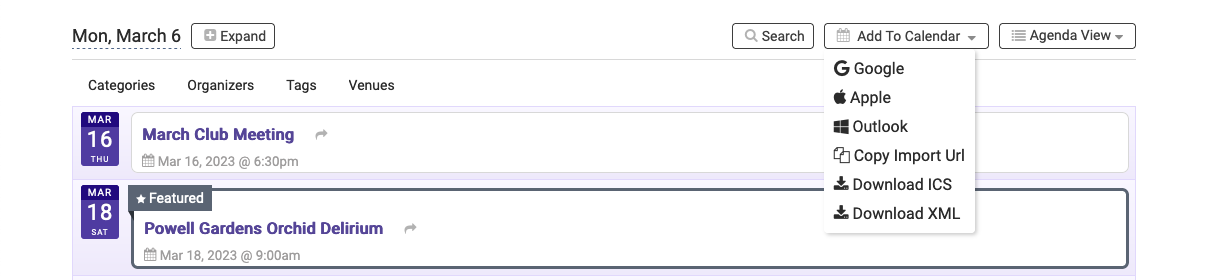
Now we will address the steps by the type of calendar app you are using in the same order that is seen on the drop down list.
Adding Events to Your Google Calendar
Reminder: Once you have clicked on the Google icon on your public calendar, your Google Calendar will open on the screen. If you are not logged in into your Google account, a new login page will open on the screen. Just add your Google account credentials to proceed.
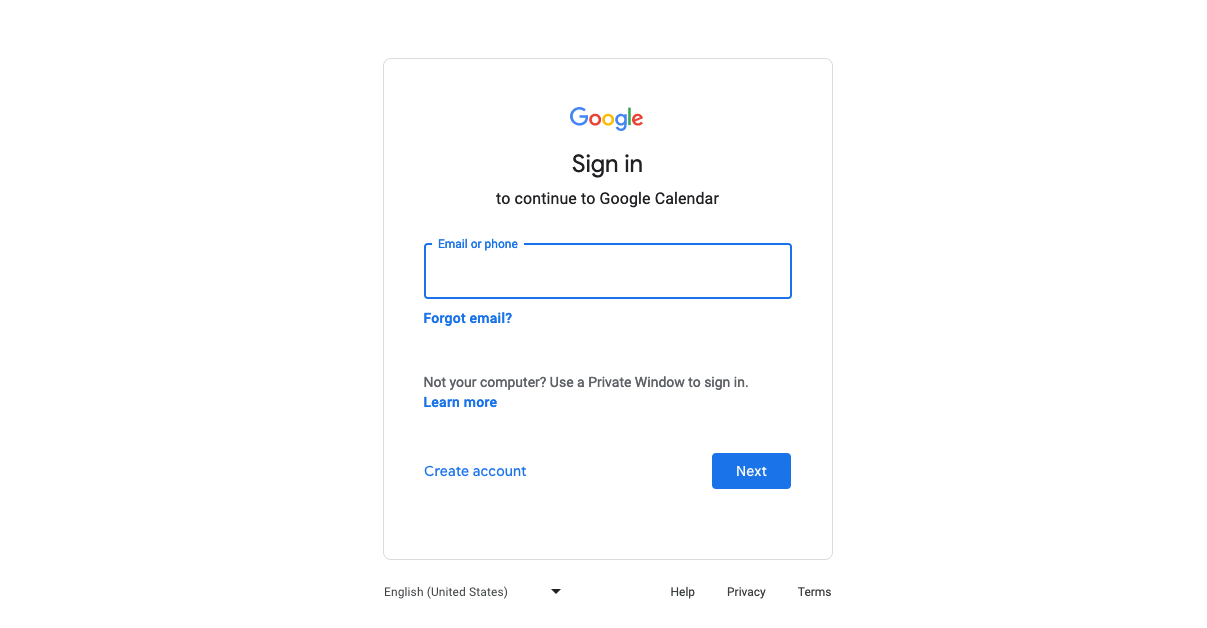
If you are logged onto your Google account or after logging on, you should see the below popup box inviting you to add the event to your calendar. Of course you do that by clicking or tapping on the button Add.
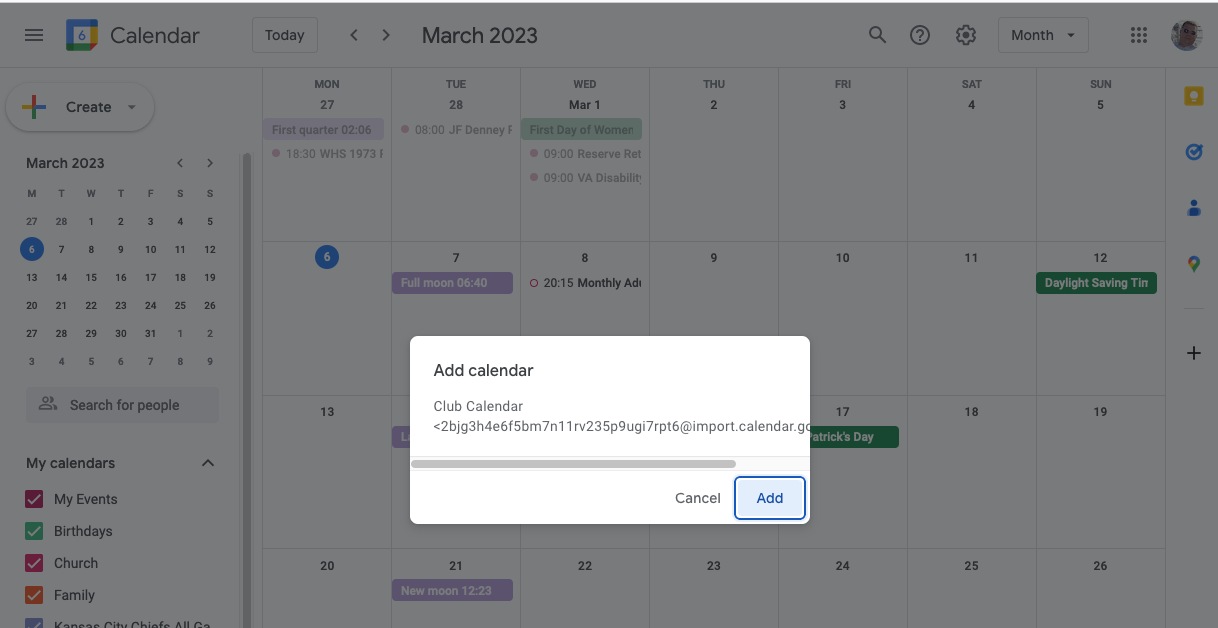
Now check your newly posted event and you should that the event is now part of your calendar and the key event information was copied as shown below.
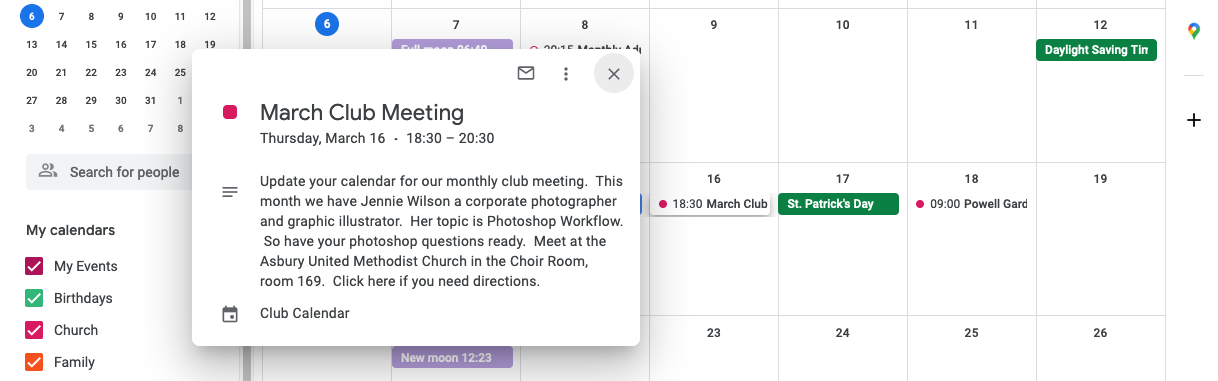
Adding Events to Your Apple Calendar
If you have an iPhone, iPad or use any Mac device, you may already be familiar with Apple Calendar. To export events from club's event calendar into your Apple Calendar, follow the steps below:
Members are welcome to submit photos for showing in the monthly slideshow. Submitters are encouraged to discuss their photos when they are displayed.
Submission Guidelines are:
- The submission limit is no more than 5 images per person
- Images must be submitted no later than the Wednesday NLT than 11:59 PM before the Thursday club meeting
- Export the image with its EXIF META data information: aperture, shutter speed, focal length, camera, and lens
- Upload on JPEG formatted images
- Photo size is constrained to 1920 pixels on long size at 100% high-quality
- Export the image with its EXIF META data if possible
- Email images to ddkcslideshow@gmail.com
Here are the suggested settings for a Lightroom Classic export.
Here is an example of the Photoshop export settings. The menu option is "Save for Web".
NOTE: Photos submitted will be added to the website gallery for the club month shown and also under the submitter's personal gallery. By submitting photos, you are also granting the right of the photo to be using by the club in other media and communication products either to promote your photo or to use it to promote the club.